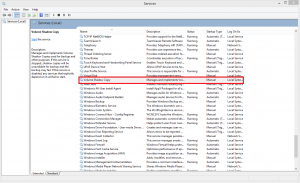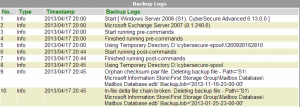Error:
A “Java Heap Space” error is encountered
Cause:
The java process that the software runs on was not able to allocate enough memory to perform its operations. This is normally the result of:
- having a large number of files and/or data in the backup
- delta merging during a restoration
Resolution:
Increase the java heap space size in the client configuration.
Under Windows:
- ${Install-Home}\config.ini
- ${Install-Home}\bin\RunOBC.bat
For Mac OS X:
- ${Install-Home}/config.ini
- ${Install-Home}/bin/RunOBC.sh
Open “config.ini” and “RunOBC.bat” with a text editor and change the values in bold text.
The bolded values affect the java heap size, which determines the maximum amount of memory used.
[config.ini]
app.system.ui.vm.opt.xmx=768
[RunOBC.bat]
SET JAVA_OPTS=-Xms32m -Xmx768m -Dsun.java2d.noddraw
Try increasing to 768 or higher, this will use more memory so ensure your system has enough free RAM