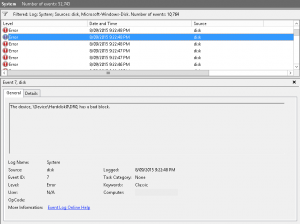- Open event viewer
- Right-click the “System” log
- Choose “Filter current log”
- Select Critical, Errors & Warnings
- Leave the source as blank, which selects all sources
- In the event list, look for the sources that your hardware generates. These vary depending on your storage controller
- Example of an underlying storage issue within a VMWare virtual machine (using the “pvscsi” driver):
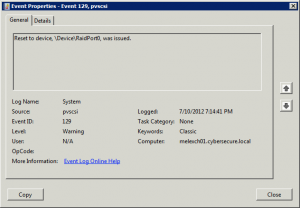
We can see that a reset was sent to the device, most likely due to a timeout that was experienced whilst reading or writing to the device.
It can also be seen that the time correlates with our exchange errors above, confirming the fact that this machine had issues with its storage at that particular time.
- Examples of physical server with bad blocks on the disk:
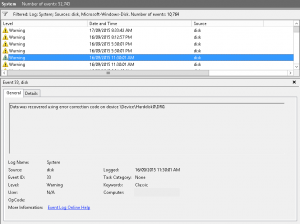
- Example of an underlying storage issue within a VMWare virtual machine (using the “pvscsi” driver):
- You should be able to now replace the faulty storage component. Once it’s been confirmed working correctly, run an integrity check/verification within your applications as since NTFS does not provide any error-correction capabilities, often some application data has been corrupted.
- Please contact our technical support if you require specialist expertise.