Error
[Error][New File] File=”XXXX” Error=”Insufficient system resources exist to complete the requested service. “
Cause
Currently being investigated.
Resolution
A resolution will be posted here once the investigation is complete.
[Error][New File] File=”XXXX” Error=”Insufficient system resources exist to complete the requested service. “
Currently being investigated.
A resolution will be posted here once the investigation is complete.
[AFTDataFile.Row.read] START_OF_ROW not found. Offset=XXXX
Backup completed with error(s)
The most likely reason is that the disk has run out of space and there is a problem accessing the delta file reference database.
Increase free disk space and run the backup again.
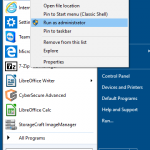
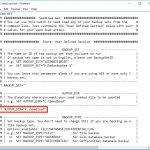
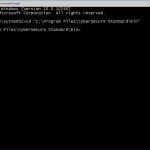
Backup Interrupted by Scheduler
Backup did not finish within the time-frame allocated for it.
once the uninstall script has been run, remove all backup set configuration data (be careful: this will also remove any cached encryption passwords!):
The error: “[Shadow Copy] Snapshot for Shadow Copy Set is missing, backup
terminate.” is seen in the backup report and logs.
The most common causes of this error are:
If the quota limit is being hit, there may be data in the backup that can be pruned to reduce the storage used.
IMPORTANT: this process explains how to delete data from the offsite servers. You must also ensure that the data has either been excluded from the backup source selection or moved/deleted from the backup source. If the source data is not excluded or deleted those files will simply be uploaded again next backup.
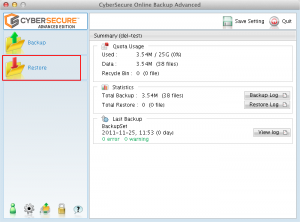
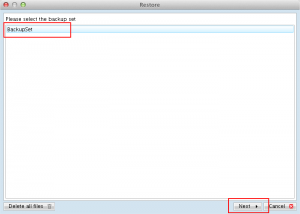
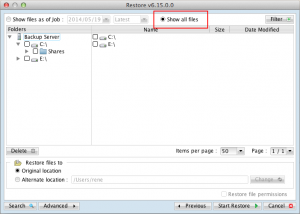
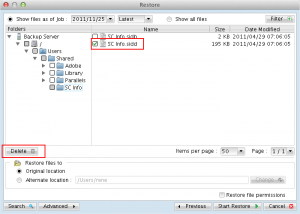
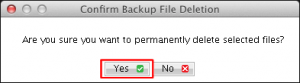
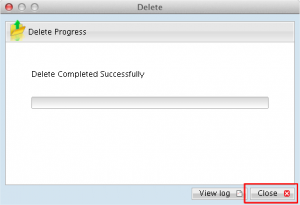
To enable CyberSecure Advanced to work properly, the following processes must be allowed through your software firewall
Error loading profile from server. Reason='[Http.UnableToConnectExpt] [Http.SocketPack.getNewSocket] Unable to connect to sHostname=’backup-01.cybersecure.com.au’ sHostIP=’XXXX’ port=’443′ type=’NS’ sProxyHost=” sProxyPort=” sProxyUser=” sProxyPwd=”’ Backup Server=’backup-01.cybersecure.com.au’ Login Name=’XXXX’ Hashed Password=’XXXXXX’
Note: there is no way to achieve this goal in Standard edition of the program. The only way to do this would be to run a manual backup from the system tray.