If the quota limit is being hit, there may be data in the backup that can be pruned to reduce the storage used.
IMPORTANT: this process explains how to delete data from the offsite servers. You must also ensure that the data has either been excluded from the backup source selection or moved/deleted from the backup source. If the source data is not excluded or deleted those files will simply be uploaded again next backup.
Deleting a selection of files from within an active backup
- Login to your CyberSecure account either:
- via the backup agent; OR
- via the web console (go to step 3)
- In the main console, click “Restore”
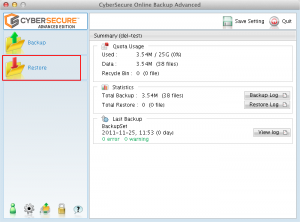
- Select the backup set from which to delete the files
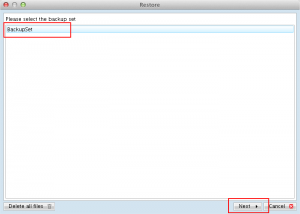
- Choose “Show all files”, this will show all files in the current and retention area:
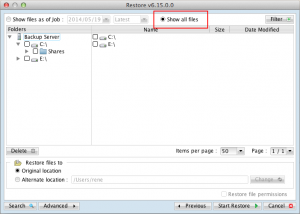
- Drill down to the desired files or folders and select them using by ticking the checkboxes next to the item.
Once selected, click “Delete”.
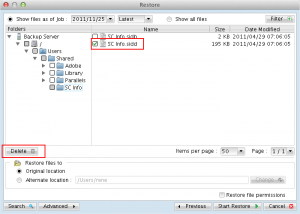
- A dialog screen will appear asking you to confirm the delete operation, choose “Yes”
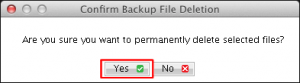
- The deletion operation will begin, after which a status screen will be displayed letting you know that the deletion has worked successfully
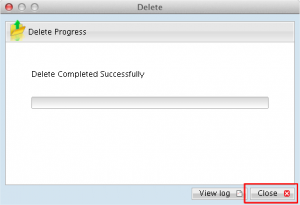
- The data has now been deleted and storage space freed. Close the dialog and the CyberSecure software to return to your desktop
- Note: the software may need to be closed + reopened for the free space to be properly recalculated