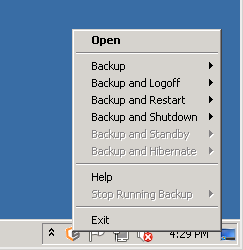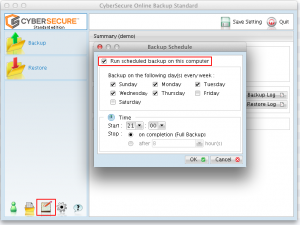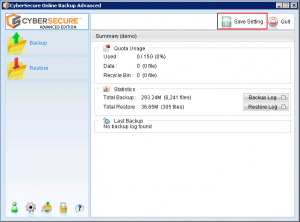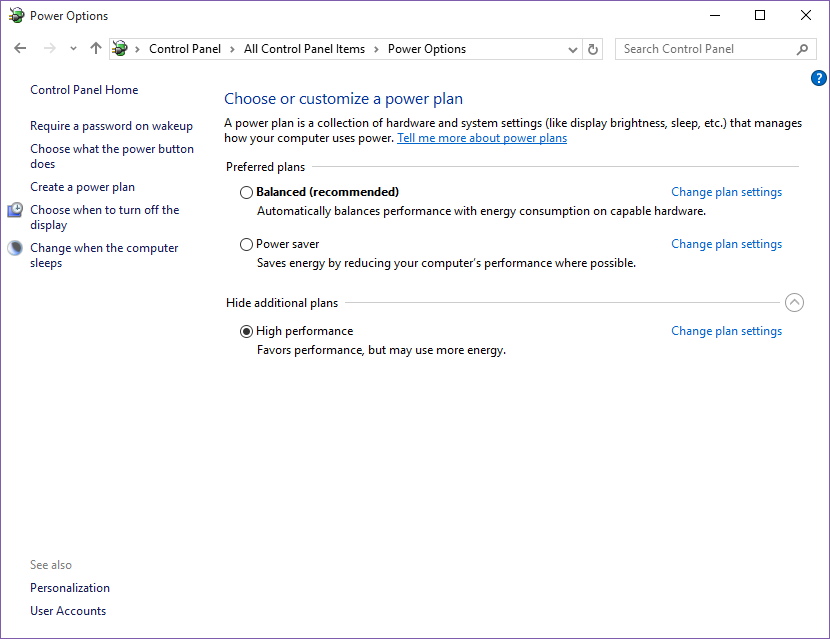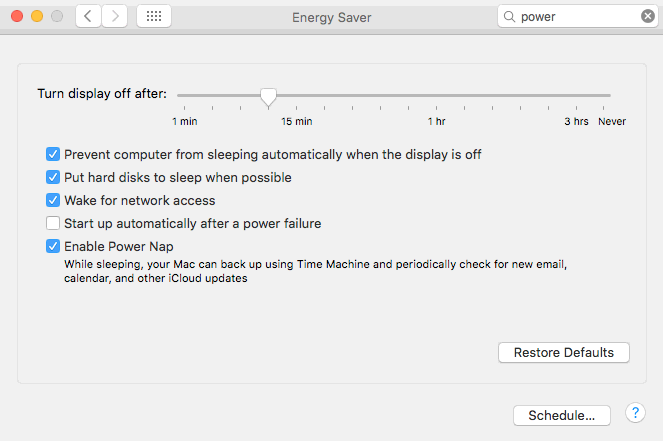Error
“Cannot get remote file list” is displayed in the logs and the backup fails
Cause
This is normally caused by incorrect permissions on the local temporary folder
Resolution
Grant full filesystem privileges on the temporary local folder to “Everyone”.
In addition to this, our recommendation is to use a top-level folder such as “C:\cybersecure-temp” with no spaces in the folder name.