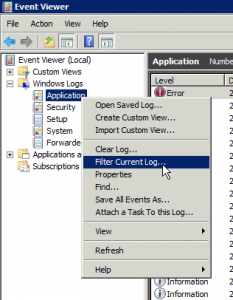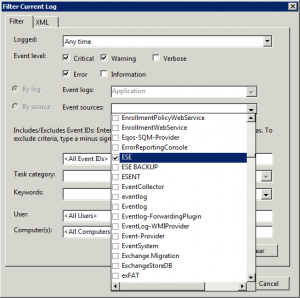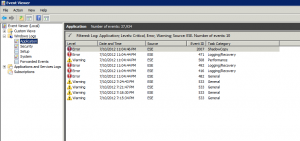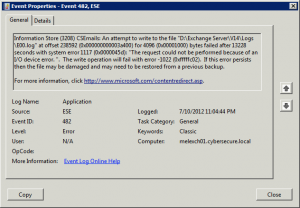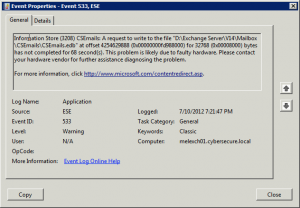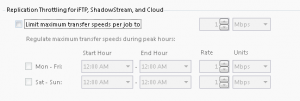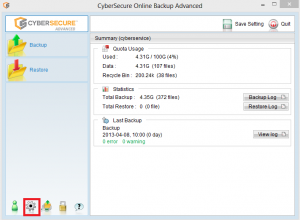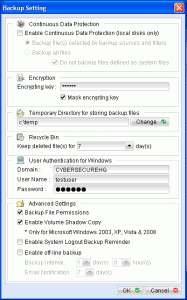Error
[Error][New File] File=”XXXX” Error=”[com.ahsay.obc.core.bset.file.A]
[BackupRequestTask.uploadFiles] Unexpected exception for sFilename=\\XXXX sFileType=F, caused by [java.io.IOException] The parameter is incorrect. “
Cause
This is a result of underlying storage performance or reliability problems.
Resolution
- Check the Windows Event log for events from the “Disk” event source – ensure there are no underlying physical problems with the disk (bad blocks or RAID failures)
- Run a chkdsk on the filesystem
- Check the Event log for VSS related errors
- You may have no choice but to turn VSS off on that backup set
- If the issue still exists, contact CyberSecure support for further investigation