Pre-flight checklist
- The account login name
- The account login & encryption password for the backup set(s) – the encryption password is normally the same as the login password.
- If the encryption password has been forgotten and you have access to the original machine the backup was running on, then see our password recovery guide.
- If you’ve completely forgotten the encryption password and do not have access to the original machine, you may have to recreate the backup sets with a new encryption password – contact our support team for more specialised advice.
- A new machine on which to setup CyberSecure.
- The latest CyberSecure installer.
Setting up on a new machine
- Install the appropriate CyberSecure agent onto the new machine from our download page.
- Run the CyberSecure software and choose “Already a user” in the bottom-left corner
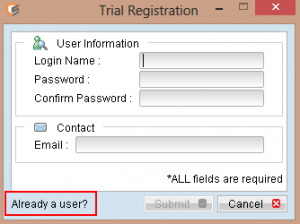
- Login with your account username + password
Check backup source, temporary folder & schedule settings
Since the new machine will probably have a different user profile location, a different machine name and possibly different source locations – these all need to be updated to reflect the current locations.
Open the CyberSecure settings (cog icon) and check the following:
- Go through and check the backup source locations
- Note: An important note regarding moved files. Moved files will be detected, and not required to be uploaded again as long as their filename, date + size has remained the same as from the previous backup. See this guide for how to properly trigger move detection.
- The schedule settings – note: “Run scheduled backup on this computer” must be TICKED for the relevant backup sets.
- Change the temporary folder exists and ensure it is read/writable (it is recommended to use c:\cybersecure-spool or similar)
- Once you’re done – save settings back to the off-site servers
Troubleshooting
- If you accidentally signed up a trial account instead of logging in under your existing account, please flush the profile and make sure you tick already a user when opening the software.
- If the report comes back failed, and upon checking the detailed report you can see similar warnings to “Backup source “XXXX” does not exist !“, please follow this guide to remove the old backup source locations.