Click here for video guide
Pre-flight Checklist
Things needed to perform a successful data restore:
- The backup encryption password. Without this, the data will be unreadable.
- Your username.
- A functioning internet connection to download data over.
- A computer ready to perform the recovery onto.
Restore data from the CyberSecure Agent
- First, ensure that you have the CyberSecure Standard agent software installed. The software can be downloaded from the CyberSecure support website.
- Open the CyberSecure Standard software by right-clicking the system tray icon and choosing “Open”
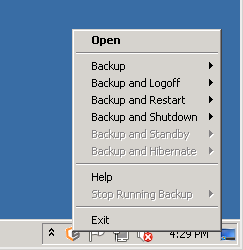
- If this is a new installation, the first dialog screen displayed will be to register a trial user. If you already have a CyberSecure user account please use the the “Already a user” option in the bottom-left of the dialog:
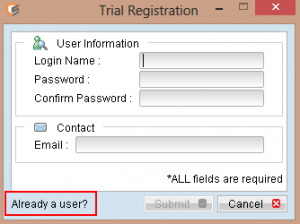
- If you’ve already got an account, simply enter your login name + password into the dialog prompt
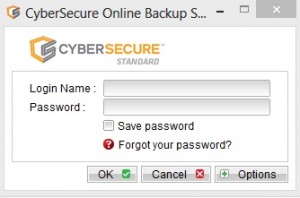
- If you’ve forgotten your password, please follow our password recovery article. Or contact CyberSecure support.
- In the main screen, click [Restore]
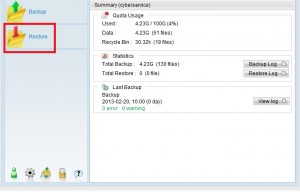
- Choose the backup snapshot to recover. This feature allows the recovery of past versions of files if they are changed or corrupted:
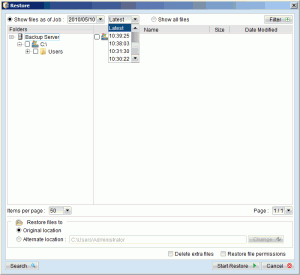
- Select the files and/or folders to recover. Entire folder hierarchies can be restored by selecting their top-level folder, which will automatically select all the folders underneath.
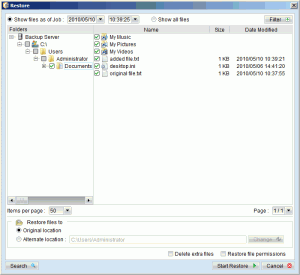
Note also the “Restore files to” option, which allows the recovery of files to the original or an alternate location.
- Click “Start Restore”.
The restore will download & decrypt the necessary data from the CyberSecure backup servers. The following dialog screen will be displayed after a successful recovery: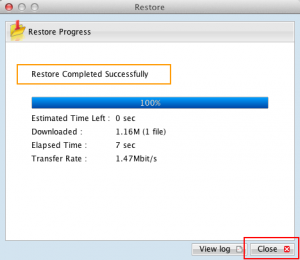
Data restoration settings
| Setting | Description |
|---|---|
| “Restore files to” | Enables the restoration of data files to their original locations, or to an alternate location on the computer. |
| Delete extra files | Removes files from the recovered location that did not exist in the restored backup. Use this option with care! |
| Restore file permissions | Restores the file permissions & ACL’s to their original backed-up settings. |