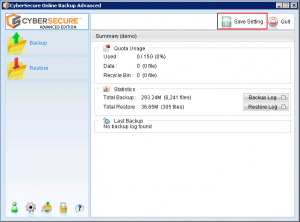Retention policies allow the storage and retrieval of previous versions of backup data.
This is an important feature as it allows an easy method of complying with business data retention laws or guidelines.
A convenient feature of retention policies is the ability to “go back in time” in the event if corruption has damaged files or if data has been deleted.
By default, the standard retention policy is to keep the last 7 days changes.
To configure retention policy settings:
- Open CyberSecure Advanced and click the “Cog” icon to get into the backup settings:
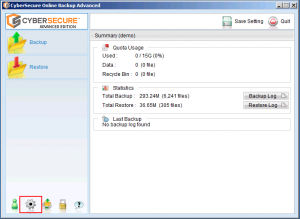
- Click into “Retention Settings”.
The default settings are “simple”, meaning it will keep a rolling number of backup changes – defined either by days or jobs.
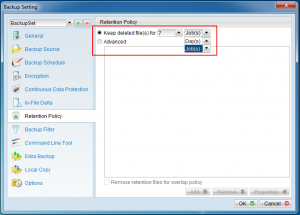
- Make the changes to the retention settings, click OK to get back to the main screen
- Save any changes to the servers before quitting the software
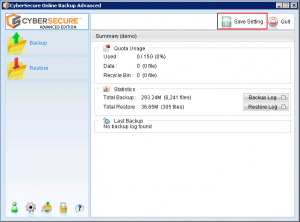
Advanced Retention Policy Settings
In addition to the simple retention policy mentioned above, CyberSecure advanced allows much more flexibility by using the advanced retention policy mode.
A retention policy is created by building up a set of “rules” that govern how the data should be pruned on the CyberSecure servers.
- In the retention policy settings, click the “Advanced” radio button, then choose “Add” to add a new retention policy rule.
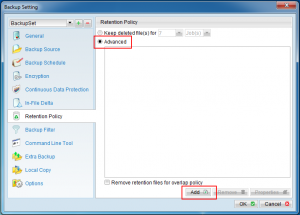
- Add the desired various retention policy rules
- Daily Retention
Keeps the last N days
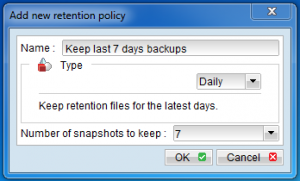
- Weekly Retention
Keeps backups from certain days within a week
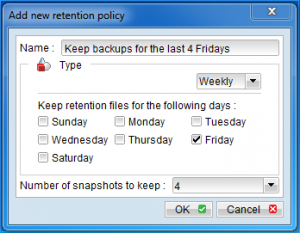
- Monthly Retention
Keeps a specific day within the month for the last N months
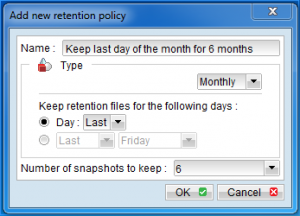
- Quarterly Retention
Keeps retention based on standard annual quarters – useful for taxation record keeping purposes
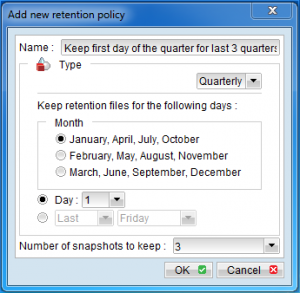
- Yearly Retention
Keeps a specific day from each year for the last N years.
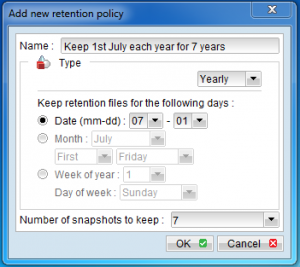
- Daily Retention
- As retention rules are added, they will show up in the backup settings window:
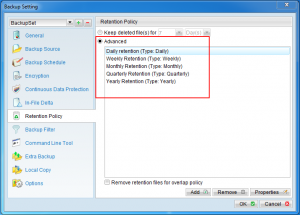
- When satisfied, OK out of the retention settings and go back to the main console.
- Save settings to the offsite servers