Deleting the entire backup set
Note: this simply removes all data from the offsite servers WITHIN the backup set – it does not remove the backup set itself.
- Open CyberSecure advanced by using the system tray icon
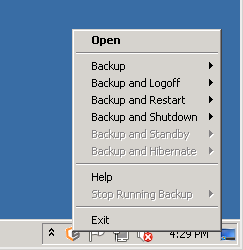
- In the main console, click “Restore”
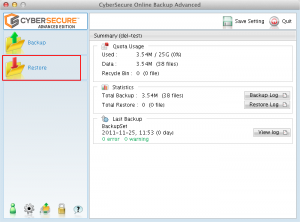
- Select the backup set to delete, then click “Delete all files”
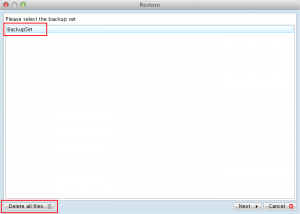
- A confirmation screen will appear. Choose “Yes” when ready to proceed with the deletion
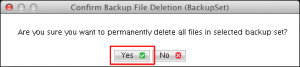
- Once all the files have been deleted, a success screen will be displayed
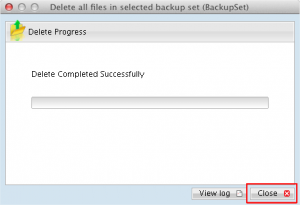
- All done – the available space will now be recalculated against the account. Click close and then close the CyberSecure software
- Note: the software may need to be closed + reopened for the free space to be properly recalculated