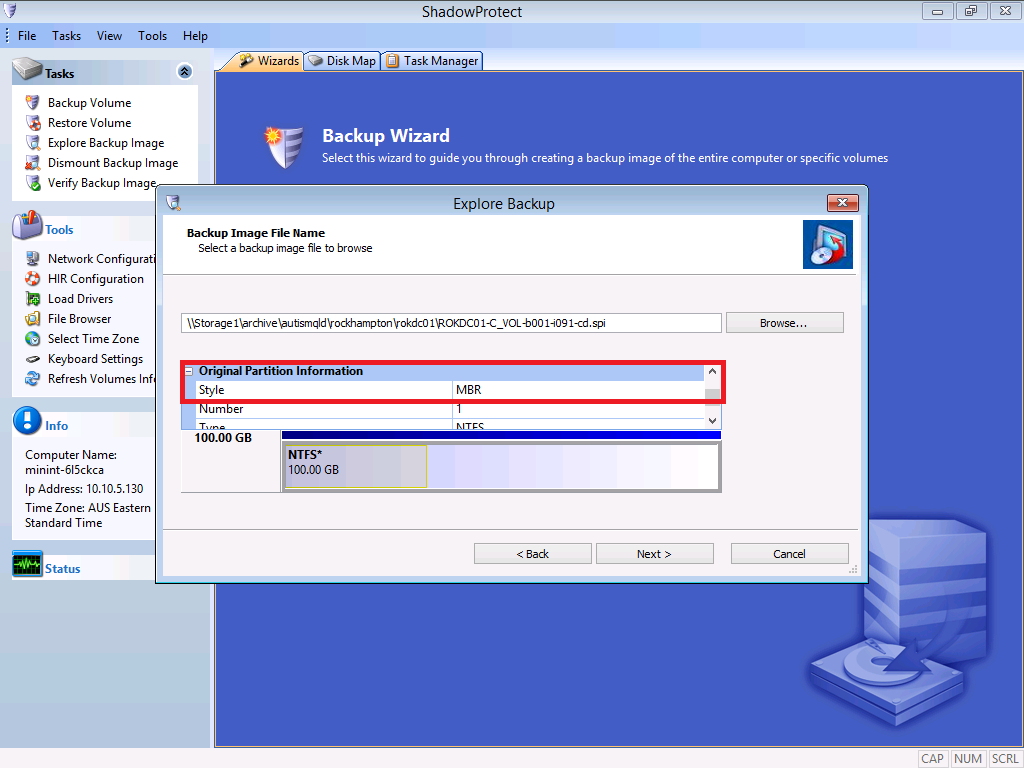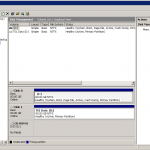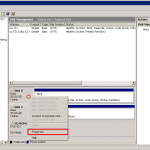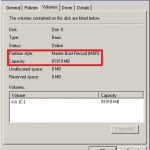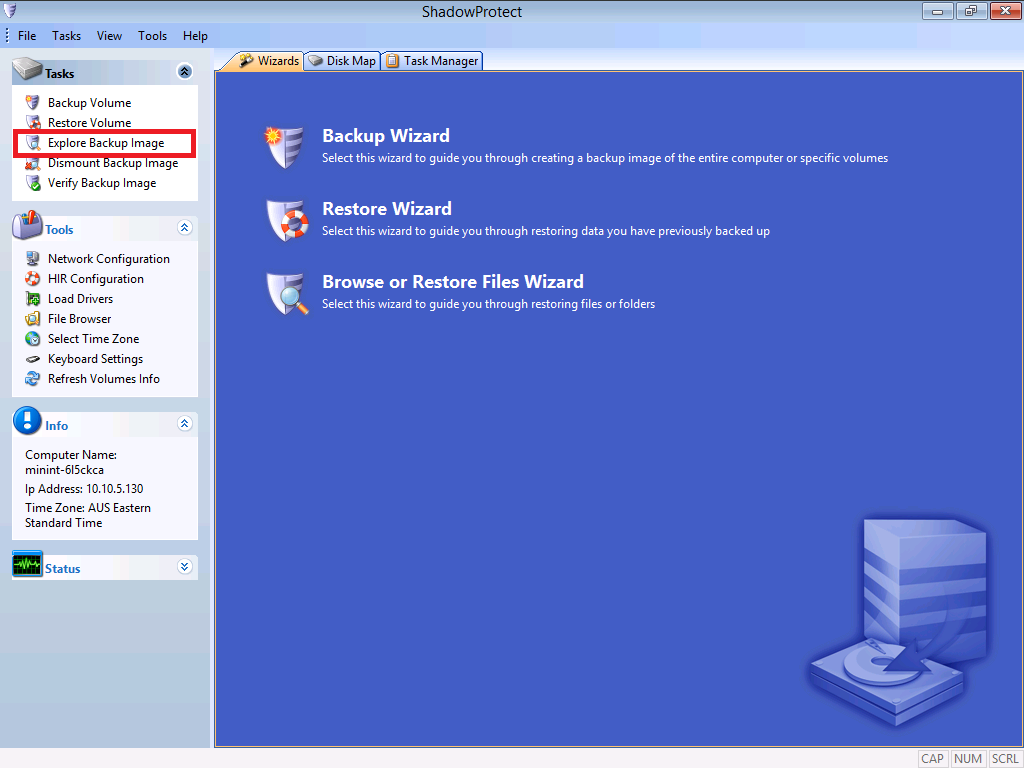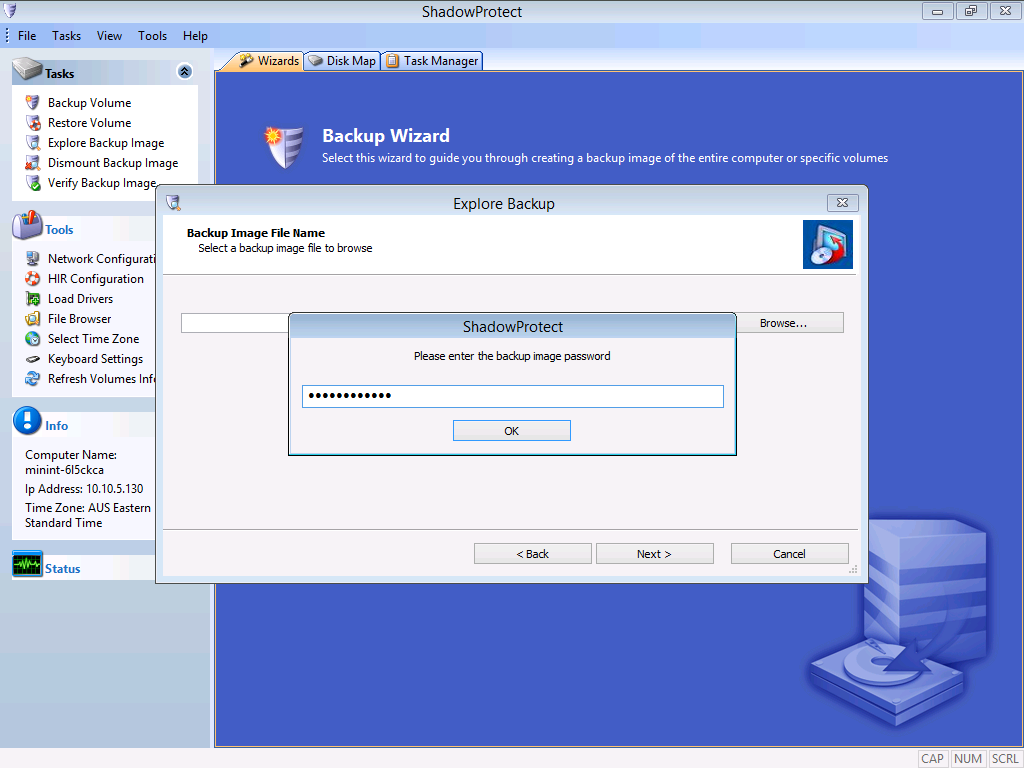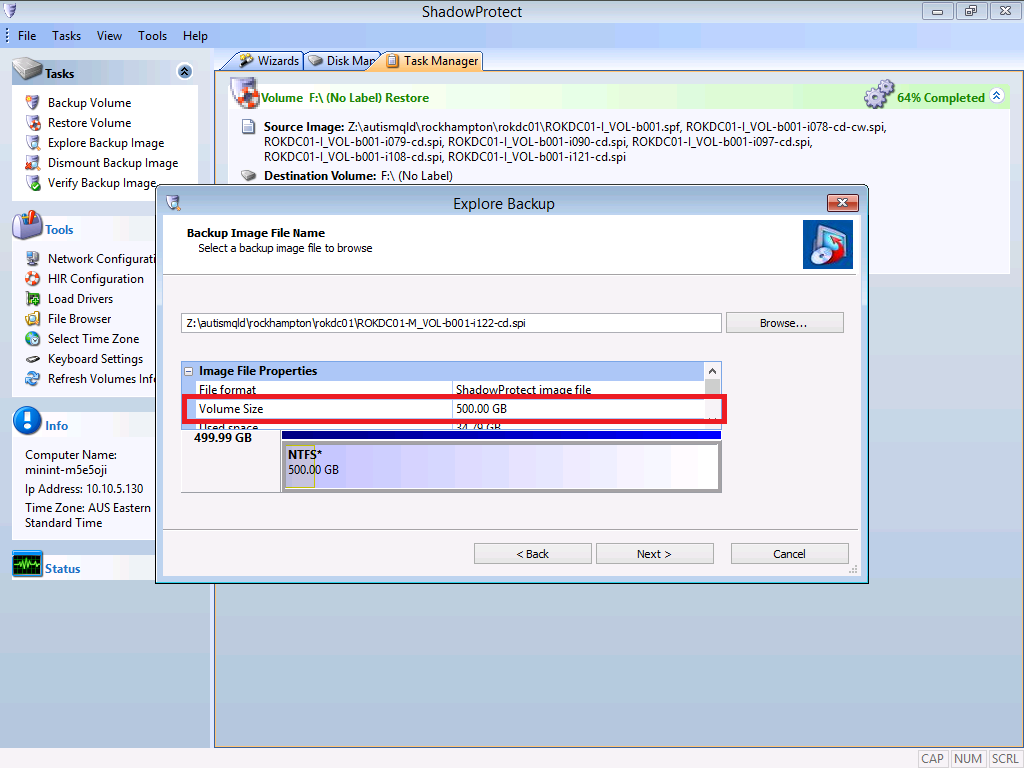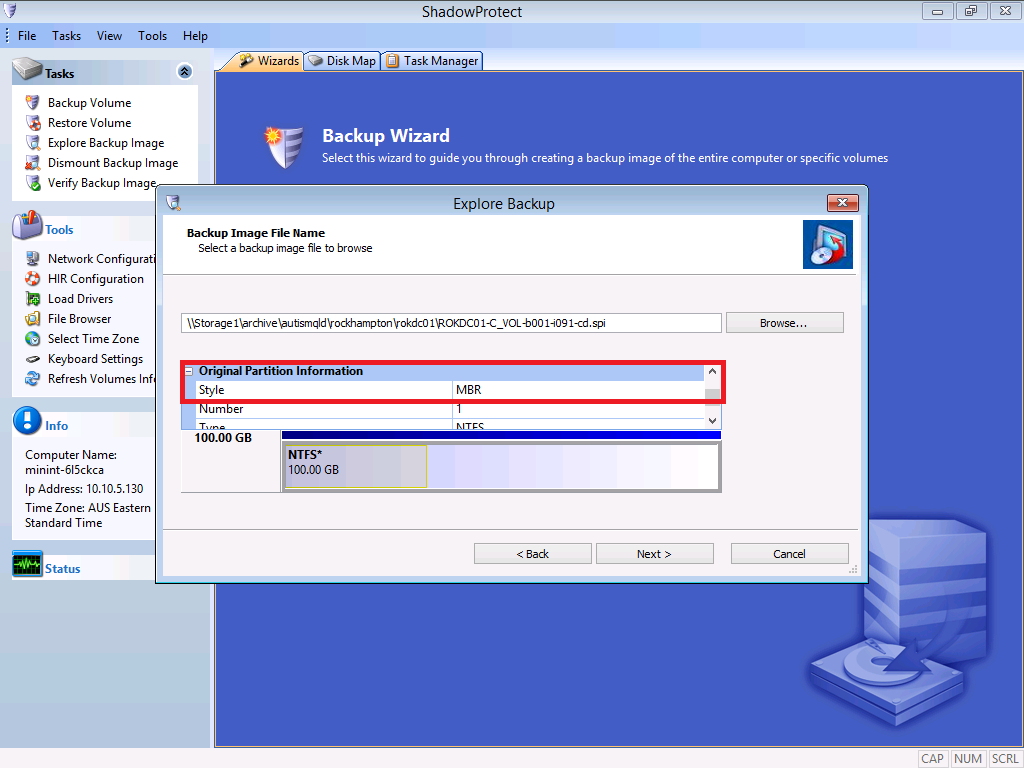Support Docs
ShadowProtect: determine disk and volume information
From the source machine in Windows
- Click Start > Administrative Tools > Server Manager
- Go to Storage > Disk Management
This will give you the minimum size required for each partition
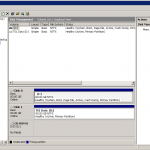
- Right click on the disk and select “Properties”
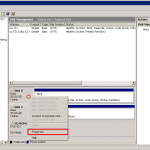
- Go to the “Volumes” tab
This will give you the overall disk size and tell you if it’s MBR or GPT
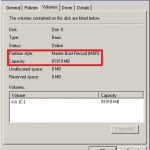
From the ShadowProtect recovery environment
- Open Shadow Protect
- Click “Explore Backup Image”
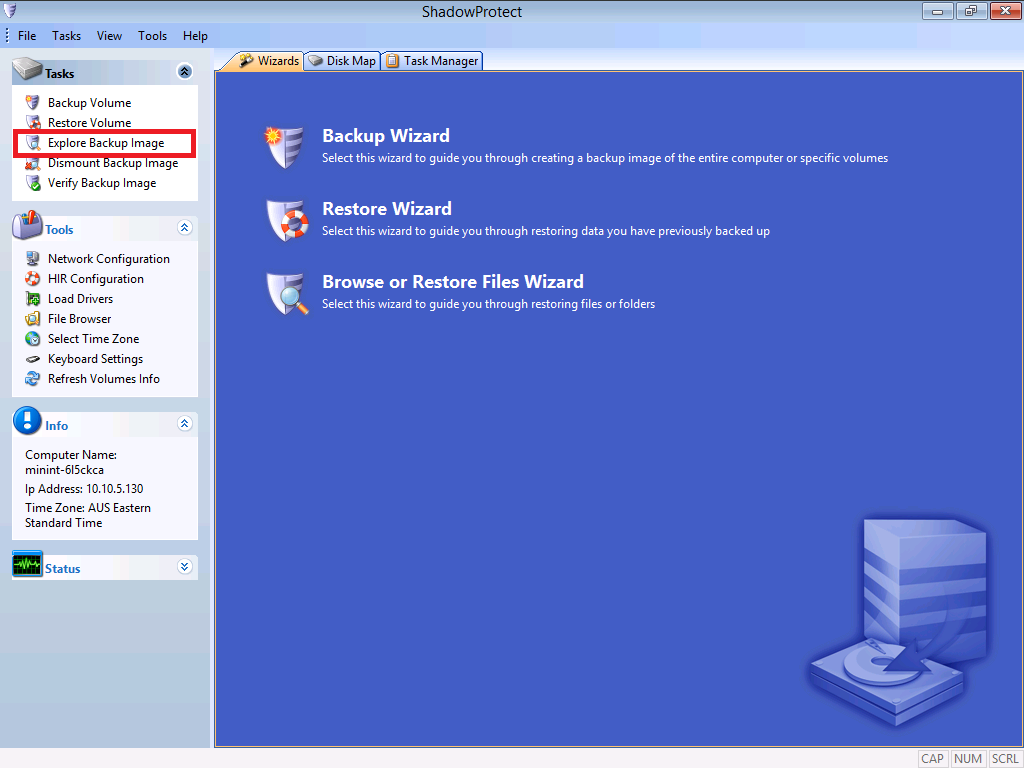
- Browse to and select a backup image you want
- Type in the encryption password
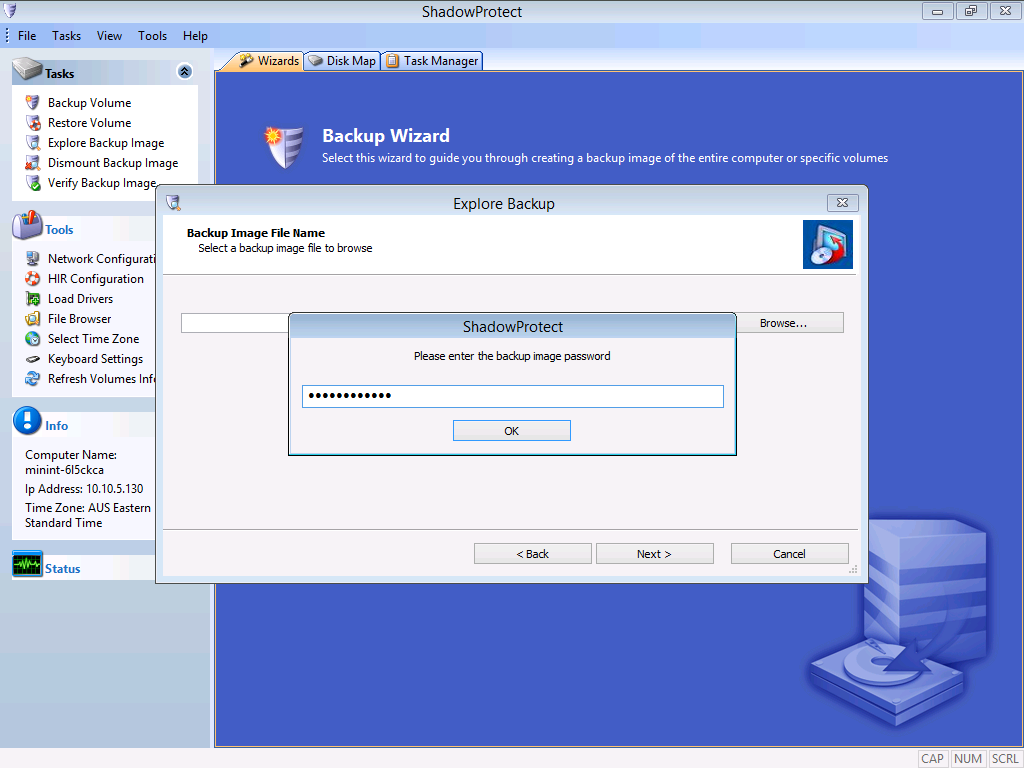
- Expand “Image File Properties”
This value will give you the original size of the volume
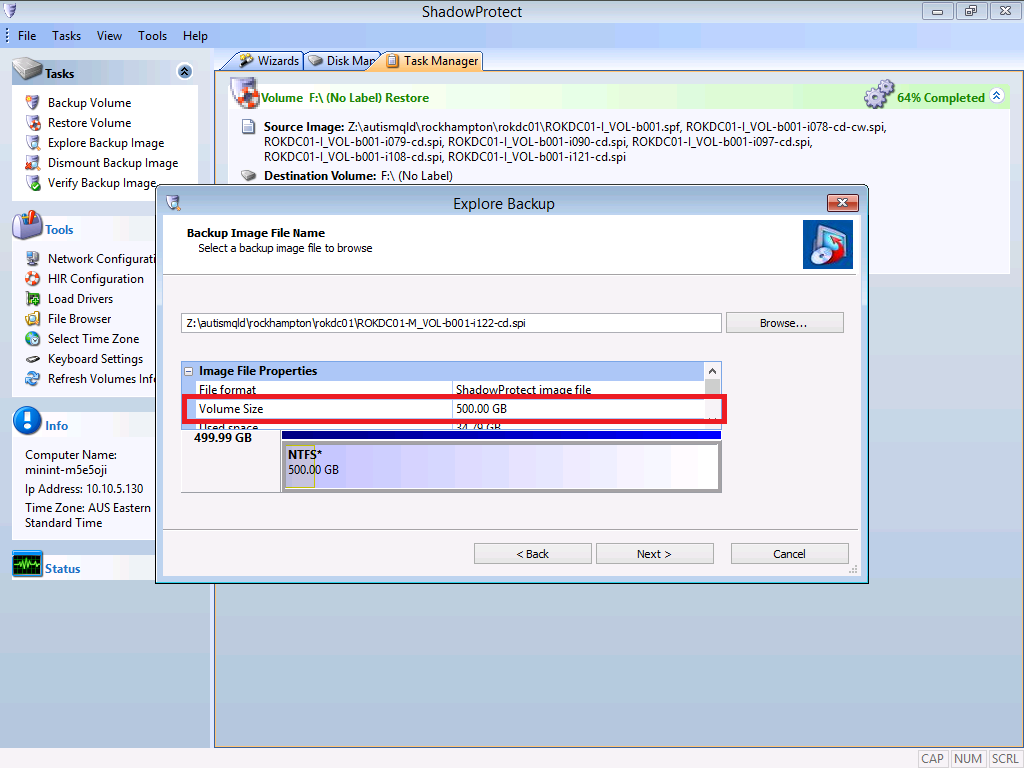
- Scroll down and expand “Original Partition Information”
The value of “Style” will tell you if the disk is GPT or MBR