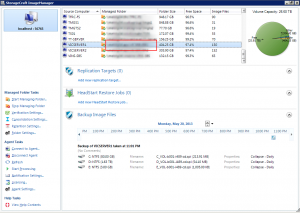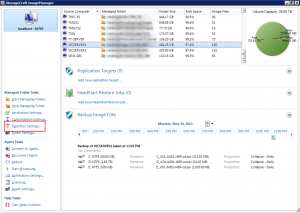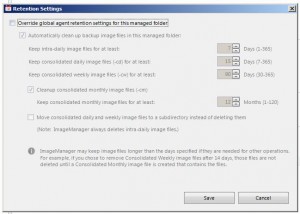To configure the image manager retention policies to recommended settings.
StorageCraft Image Manager v6
Check the retention settings
- Open Image Manager
- For each managed folder:
- Confirm that all managed folders are using the global retention policy
- When back in the main console, click “Agent Settings” on the left side
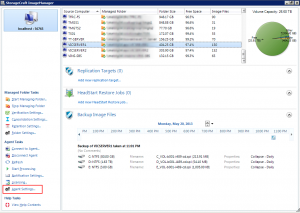
- Select the “Global Retention” tab
- UNTICK “Move consolidated daily and weekly image files to a subdirectory instead of deleting”
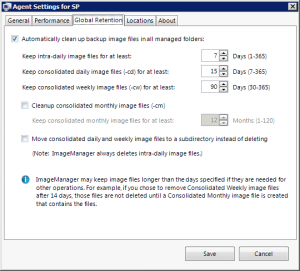
Delete old incremental backups
- Browse to the path of the managed folder
- Delete any files within the “Incrementals” folder
- These are safe to delete as they are no longer used as part of the backup chain