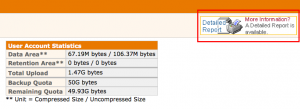How to check backup reports through the backup agent
Checking backup reports through the client agent provides more detail than through the web console and may be useful to diagnose a more complex issue.
- Open the CyberSecure backup agent
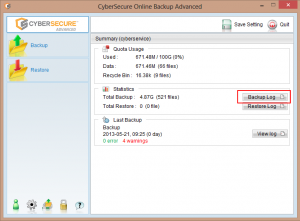
- In the main screen, click “Backup Log”
- In the backup log main screen, select the backup set
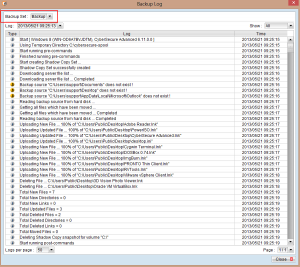
- Then select the backup job via the drop-down box
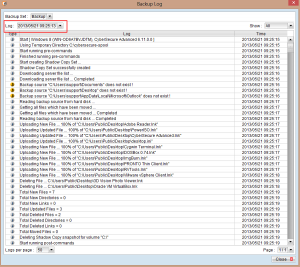
- Also useful is the ability to filter by the event type – info, warnings or errors
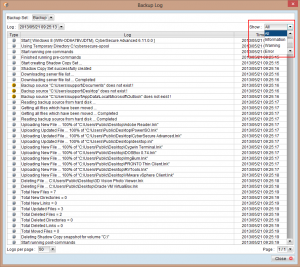
How to check backup reports online via the web console
Using the web console is a good way to check multiple backup sets from a central location.
- Login to the CyberSecure web console via the web interface
- Once logged in, click on “Report” in the top-level menu
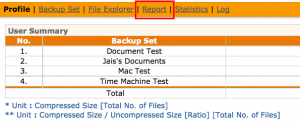
- Select the respective backup set from the drop-down box
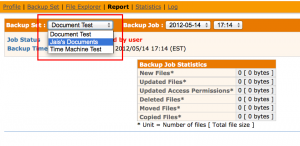
- Select the backup job date
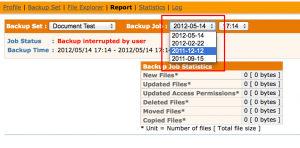
- Select the time of the backup job
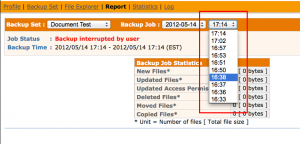
- A basic overview will be displayed
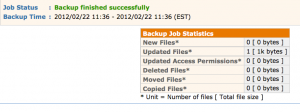
- Clicking into “Detailed report” on the far-right will bring up a complete detailed log of the backup session, including added, updated, deleted and moved files + data.