Sonicwall devices appear to ship with very aggressive TCP timeout settings – these can affect long-lived TCP transfers such as backups for CyberSecure.
To increase the TCP timeout setting:
- Login to your Sonicwall device
- Go to the top-level menu item “Firewall”
- Choose “TCP Settings”
- Change the “Default TCP Connection Timeout” from its default value of 15 minutes to 720 minutes (that’s 12 hours)
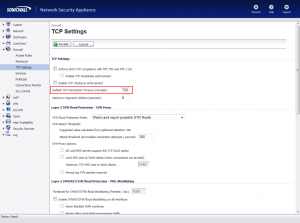
- You may need to restart the device for the changes to take effect
Further troubleshooting
If the above process does not resolve the issue, then a per-rule timeout change may be required.
- Create a new Firewall access rule
- Allow outgoing SFTP port 22 to 203.209.195.103
- Under the “Advanced” tab change the TCP timeout to something longer than the default 15 minutes (perhaps 720 minutes, 12 hours)